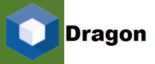# improve voice dictation ## Dictating to Nuance Dragon NaturallySpeaking Software is a far easier way to communicate than by tapping your fingers across the keyboard and mouse.
After all, Dragon is especially designed to minimize the usage of keyboard and mouse in the computers and to help users accomplish their tasks like creating presentations, preparing reports and everything by using their own voice.
If you’re looking forward to use Nuance Dragon NaturallySpeaking, you must know that dictation through this software is pretty easy. You just need to learn a few important tricks about punctuating and correcting errors, and you’re done with training yourself to use Dragon more effectively.
Here we are sharing some useful tips to help you improve voice dictation using Nuance Dragon Software.
Resume Dictation with An Earlier Spoken Word
If you ever had to leave your dictation process in between, you can resume it anytime by speaking an earlier word. It’s quite a fact that tripping over your tongue is easy when dictating but composing sentences is not. You can change the way you speak a phrase if you don’t get correct dictation.
So, whenever you resume your dictation, just say “Resume With ” command.
For filling into the , you can substitute the word you want the Dragon NaturallySpeaking to back up to. But make sure that word that you have dictated or you would be dictating continuously should be under 100 characters.
The resume command is highly useful when you dictate using a portable recorder
How the Natural Punctuation Works with Dragon?
As you will practice through Nuance Dragon NaturallySpeaking Software, steadily you will learn the process of speaking punctuation and you’ll be truly happy to know that the Nuance Dragon NaturallySpeaking provides a function called Natural Punctuation which automatically adds periods and commas wherever required and where Dragon thinks they should go.
If you will like to start a new line or a new paragraph, the Dragon NaturallySpeaking would automatically add period after the end of that sentence.
To enable this feature, you can simply go to Dragon Bar and choose Auto Formatting Options and select the check box to enable the automatic feature of adding commas and periods.
However, this feature is enabled doesn’t mean that you can’t use the period or comma as voice commands. But please note that this feature won’t add any other punctuation other than periods and commas. To add them, you will manually have to speak it.
If you want to improve the way you dictate with Dragon, call us and get instant guidance from experts. Call dragon customer service toll-free +1 310-513-5006